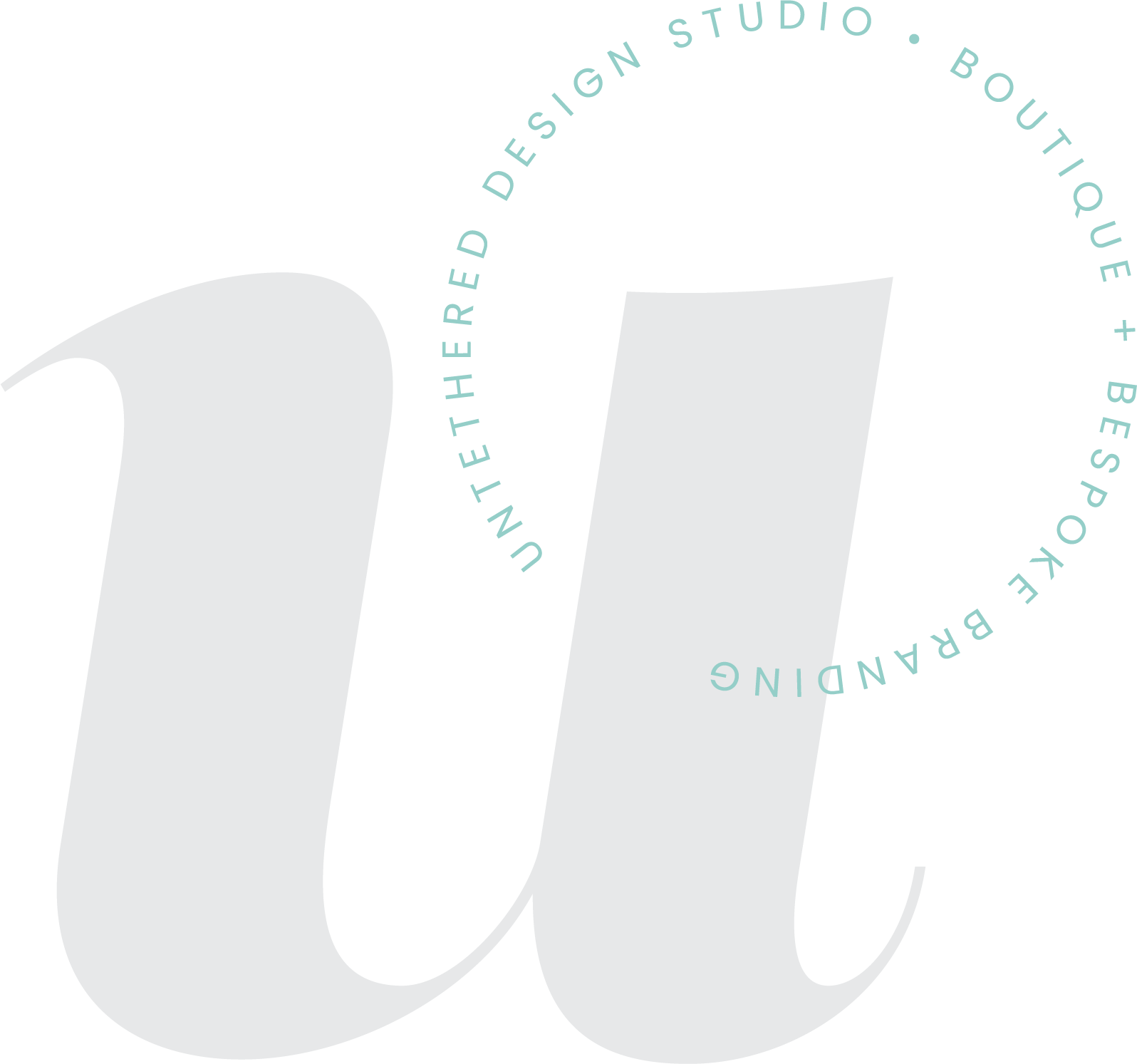4 File Formats for Saving Your Logo
Do you know what "vector" means? When should you use a PNG over a JPEG? What the heck even is a PNG?
Whether you DIY your logo or hire a designer, it's crucial to have it formatted in the right files for print and digital platforms and uses. Don’t count on just using the same single JPEG for every application imaginable. The logo file that you use for a website will not be the same file that you use for embroidery or screen printing. For example, let’s say that you want to get a hanging sign printed for your storefront. You need to send your logo (in its highest quality) to the sign printer. After reading this blog post, you will learn why it’s best to send them an EPS file.
Once you have a beautiful new logo that you can’t wait to show off to the world, make sure that you utilize its different formats and sizes properly, so that it can really shine and look its best!
1. EPS (Encapsulated PostScript)
You’ve probably heard the word “vector” thrown around quite a bit over the years. It really means “scalable” and it’s the #1 format that you should have your logo saved in, because it’s the foundation for how it was created. You can literally enlarge a vector image to fit any size or format in the world and it won’t lose its quality. It can be used for any application — from packaging, to a brochure, to a billboard on the side of the highway. It’s also the perfect file format for designing + saving any kind of brand asset, icon or illustration. Think anything that needs drawn. An EPS can contain both graphics and text.
2. JPEG (Joint Photographic Experts Group)
This file can be used on printed materials (look at the photos on any of your devices — they are automatically in this format) but in the case of a logo, it should be used primarily for the web. It will be pixelated when you try to enlarge it too much, and it will always print with a white box background behind it if placed against anything other than white. Some quality is lost when it’s saved because it’s compressed. If your logo is being placed against a white background on your website, a social media graphic, email, slide deck, etc. that is fine (think “digital” or viewed on a screen) — but definitely still use the EPS for any instance in which your logo will be printed or viewed at a large scale.
3. PNG (Portable Network Graphics)
This file type can be printed, but it should also be used more for web purposes. It’s my “go-to” image type over a JPEG, as it tends to have a little higher quality PLUS a transparent background (meaning you can place it against any background and it will translate clearly against it). In fact, it’s now the most popular lossless image compression format used.
4. PDF (Portable Document Format)
This is a universal file type that everyone knows and uses. High-res PDF files are standard for printing, but they can also be viewed digitally. They, too, will have a transparent background, when you’re using the PDF format of a logo. If an EPS file isn’t available for some reason, the next best option to use is a PDF.
Now that you know the 4 main file formats that you should have your logo saved as, here is a quick breakdown of HOW to properly save them. First, it’s important that your logo should originally be designed in Adobe Illustrator. Make sure that you or your designer has done this, or the following steps won’t apply.
Step 1: Open your Illustrator file (the file extension is .AI) - this is naturally a vector format, too.
Step 2: To save as an EPS, simply go to “File - Save As” and choose “EPS” from the “Format” dropdown menu.
Step 3: To save as a PDF, follow “Step 2” above and just choose “PDF” from the “Format” options.
Step 4: To save as a JPEG, go to “File - Export - Export As” and choose “JPEG” from the Format dropdown menu. Repeat the same to save as a PNG. Several other file formats are also available, if you need to save the logo for any other purposes.