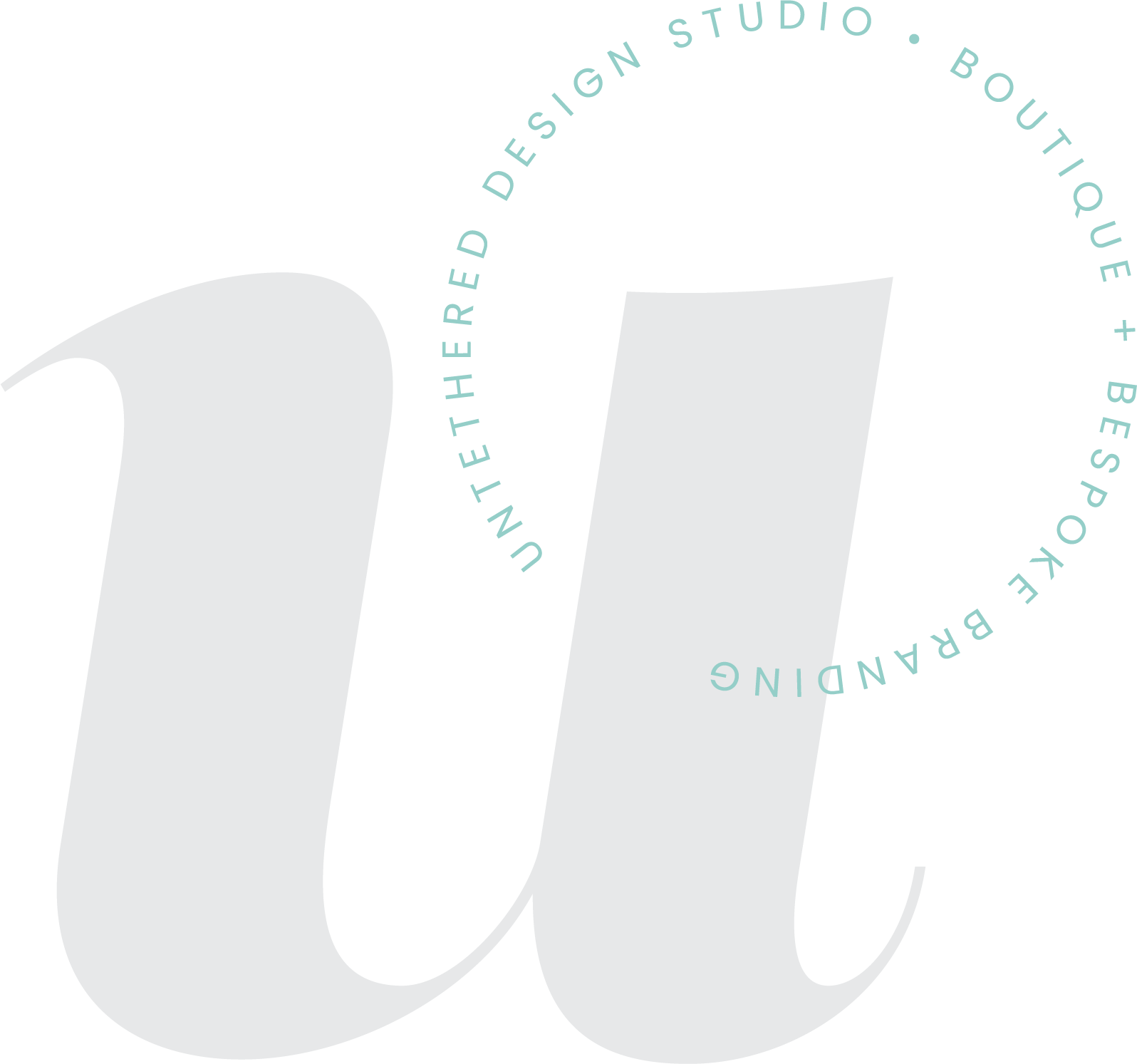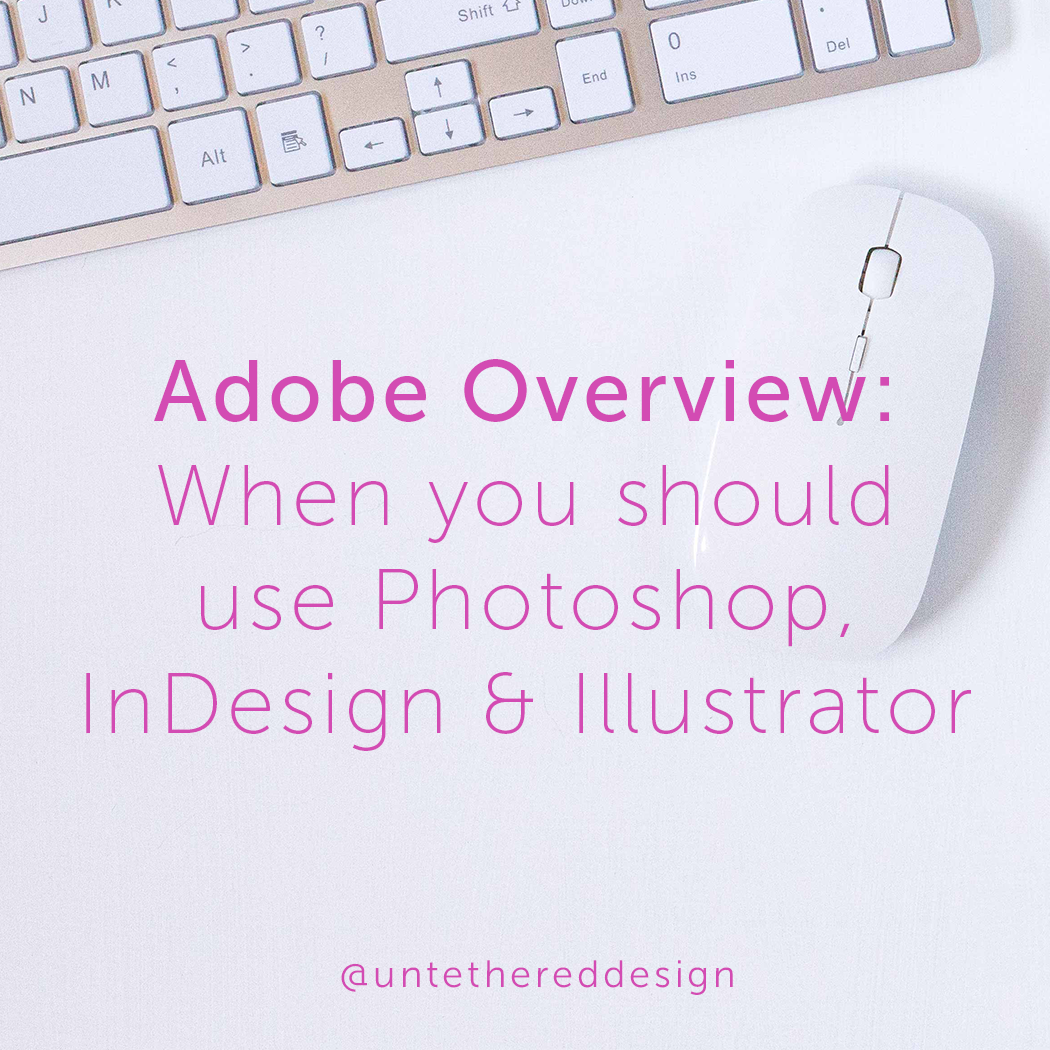Adobe Overview: When you should use Photoshop, InDesign and Illustrator and what are the differences?
The Adobe Creative Suite is an all-encompassing software platform (that is strictly cloud-based now) and is absolutely the industry standard in today’s design and branding world. Whether you need to create social media graphics, a mockup for your website, a downloadable PDF to host on your website or a logo identity, Photoshop, InDesign and Illustrator all have you covered!
If you don’t already have the programs downloaded, you can download free trial versions here (good for one week): http://www.adobe.com/downloads.html
As stated by Adobe, Photoshop is meant for image editing and compositing. InDesign is intended for page design, layout and publishing and Illustrator focuses on vector graphics and illustration. Below, I’m quickly breaking down specific documents and materials that you can create in each one (that you might not have already been aware of) — and also when and why you should. Each program serves unique purposes and all can play well together.
Photoshop: As you can probably guess, this is the go-to tool for editing photos. Do what you need to do when it comes to cleaning up a photo before you print it or use it within its sister programs, InDesign or Illustrator. You should know that it’s a raster editor, which means it’s perfect for working with an image that is made up of a certain amount of pixels — which changes the quality when it’s resized. Beyond all of the ways that it can alter photos, it’s also handy for creating web-based graphics. I create all of my social media images (Facebook cover photos, Instagram posts and more) as well as blog graphics and any web banners, icons or online ads. I also use it to create website mockups or email newsletter layouts that I will then pass off to be coded by a developer. When it comes to creating graphics that will be printed, however, I open InDesign.
InDesign: Think of this program as your desktop publisher. I have designed everything imaginable in it that can be printed (or downloaded/viewed digitally) — magazines, newspapers, newsletters, brochures, multi-page PDFs, business cards, banners, billboards, menus, pocket folders, notepads, invitations, stationery, album covers, books, posters — you name it. The list is endless. Mainly, when you’re looking at designing something that involves a lot of text, automatically plan to use InDesign. Aside from its print purposes, you can also create digital graphics, e-books and more — just make sure that when you initially setup and export the document (as a PDF or JPEG) you choose web/interactive options, not print ones. So now, we’ve covered editing images and creating graphics for print and web. Where do you turn when it’s time to design a logo or create an illustration? You guessed it, Illustrator!
Illustrator: This is a program that I was introduced to and took classes in years ago, after I already started finding my way around Photoshop and InDesign. Although I’ve known designers to use Photoshop for creating logos, Illustrator is absolutely the only go-to for me. This is because unlike Photoshop (which is raster-based) Illustrator is vector-based — which means that the images you create in it are going to be scalable to literally any size (no matter how small they’re reduced or how big they’re enlarged) and not lose their quality or resolution. For example, if you scale a photo that doesn’t have a high resolution to begin with to fit a large space (like a 4x6 photo blown up to fill a billboard next to the highway) it will appear very fuzzy, unclear and pixelated. However, if you enlarge a vector-based logo that is originally 5”x5” in size to fill a 500’x500’ space — the design will stay perfectly intact. Aside from logos, I also create illustrations and brand icons in this program. If you are tasked with creating a design that involves some text (but not multiple pages of it) you can also create PDFs, business cards, posters and basic templates. However, I still personally use InDesign for those.
Leave a comment below if you still have a question about the proper program to use when creating a certain project. I would be happy to answer it!