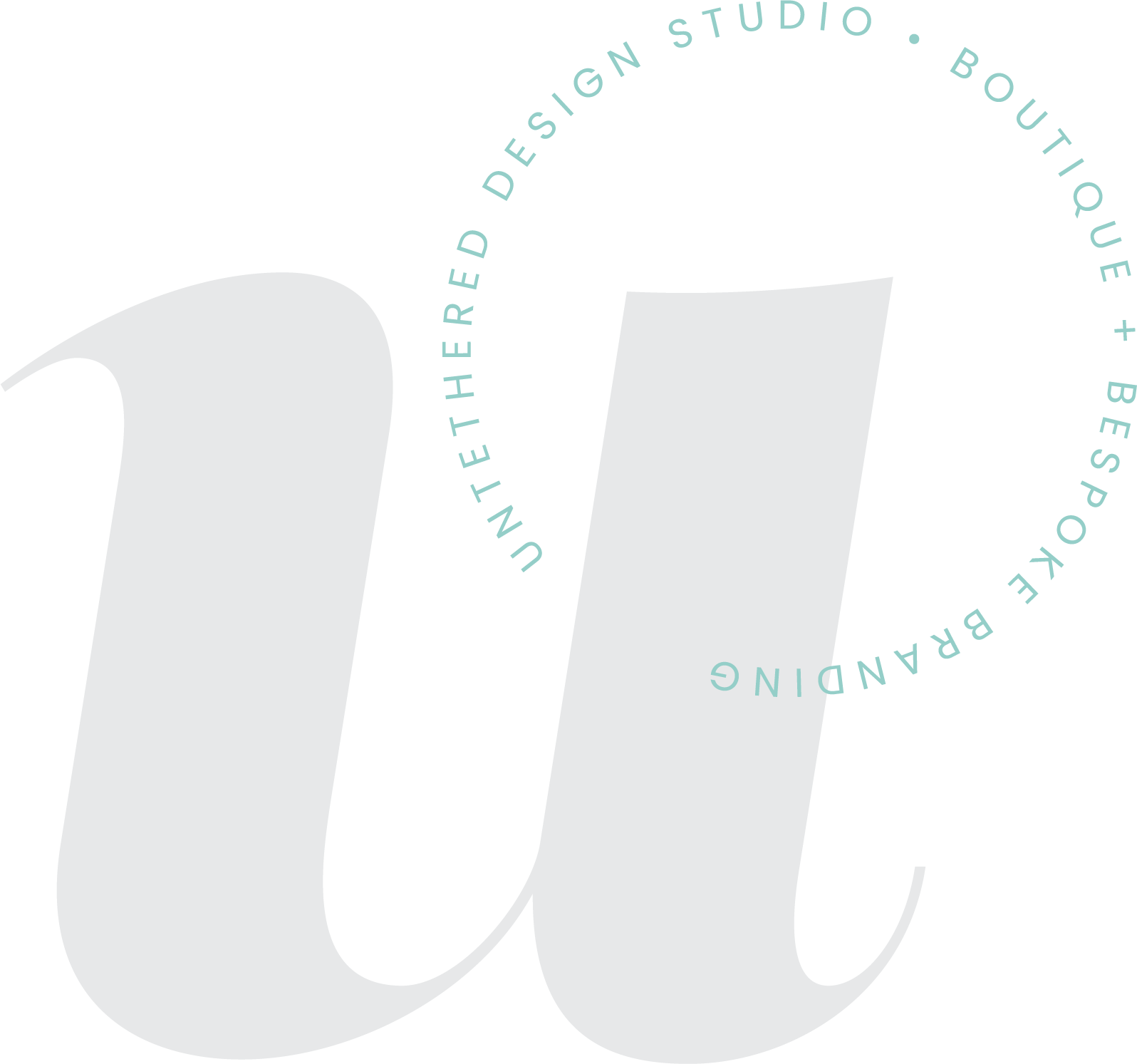5 first steps to take when designing a logo
You might be a designer who is finally ready to create their own logo and official “face” of their brand — that they haven’t had time to craft because they’ve been so busy designing logos and brand assets for others. Or, you might be an entrepreneur who has not perfected a polished and professional visual brand just yet, but knows that you need to. If you have the funds, I highly suggest hiring a design pro to work with, as you’ll have a high-quality product at the end of a fun process and you’ll (hopefully) establish a good relationship with a go-to creative that can be a longer-term member of your team. Or, perhaps you’re not quite ready to invest in a designer just yet, but you want to try your hand at DIY-ing it.
Regardless of your situation, congrats for recognizing and realizing the importance of a logo and eventually, the rest of a cohesive and consistent visual brand! If you have your overall vision and strategy in place (you know who you want to serve, where to do that and how) and you know the voice and tone that you want to speak in (and what you want to say), beginning on your visual brand is a great next step to take. To start that process, nail down the logo first!
Here are 5 simple and initial steps that you can take towards crafting a logo identity:
Create a mood board. You can do this digitally via Pinterest or with images that you find on Google or you could even go the old-fashioned route and piece one together using magazines and paint chips. Browse photos, colors, typefaces, quotes, patterns, textures and more. Establish the overall aesthetic, style and vibes that you want your logo (and brand) to visually express. Light? Moody? Feminine? Simple? Colorful? Chic? You decide!
Decide what platform you’re using to design the logo — and weigh the pros and cons. Are you going to experiment with a free trial or monthly subscription purchase of Adobe Creative Cloud, the industry standard of professional design applications and specifically, Adobe Illustrator, the program that is intended for any illustration-based work for web and print platforms. If not, there are obvious design limitations that you’ll find in a program like Canva, but it can still work as a great design resource, especially when you’re just starting out.
Decide on the imagery style that you’ll build your logo around — are you using just type (on a single line or maybe stacked), an icon, illustration, specific lines or shapes? What about the integration of patterns and textures to add an extra dimension to your design? Just remember to keep the overall logo design as simple as possible. This way, whether it’s sized big or small, seen on a billboard, in the footer of a website or even on the back of a jacket, it’s clear and visible to read and understand up-close or from a distance. Too many details will complicate it.
Sketch 6-8 concepts — then narrow those down to 4 and then 2. Revise and tweak as necessary. I always suggest testing the designs in color and also in black and white. Think about how it will translate to different mediums — online, offline, on paper, on screen or even on t-shirts or hats. Choose the right colors and fonts that will attract your potential clients or buyers. Sometimes this aspect can come before you begin the actual concepts, using inspiration from your mood board, but it’s often and flushed out more effectively once you’ve created a few concepts — and you can see what you like or don’t and what works and what doesn’t.
Save the logo using the proper file formats. Once you have your final logo design refined and ready to go, save it in the proper file formats and resolutions for print and digital applications. Most importantly, the logo needs to be vector-based to begin with and if you design it using Illustrator, for example, it’s naturally setup that way. Vector simply means that the design will be scalable to any size and won’t lose its quality or resolution. A popular vector file format is an EPS. Then, save the logo as a JPEG, transparent PNG and PDF, for other various future uses. Save the JPEG in CMYK and RGB color modes. CMYK is necessary for 4-color printing (if you get business cards or brochures done) and RGB is needed for web applications — like websites and social media graphics. You can take it a step further and also specifically save it as 72 DPI for web and 300 DPI for print. For more on these specific file formats and what/when/where/why you need to use each one, check out this blog post!